That's from the OpenOffice website. I like to recommend OpenOffice to friends and family members who ask me to 'get them' Microsoft Office because it's free and open (and its one less piece of pirated software in the wild...). The only problem is, when they save files to give to others for presentations or to print or whatever and that person uses Microsoft Office. If it were me, I'd automatically know to 'Save As...' a Microsoft .doc/.ppt/.xls file rather than just save in the default OpenOffice format.
For those and others who want to learn how to save in Microsoft formats automatically, read on.
In OpenOffice:
Go to Tools -> Options
Expand the 'Load/Save' section.
Click 'General' under 'Load/Save'
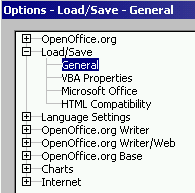
You need to change the default for each type of document (ie Text document, spreadsheet, presentation etc). To do this:
Select the type of document under 'Default file format' and 'Document Type' eg Text Document. Then select the format you wish to save it in under 'Always Save As' eg Microsoft Word 97/2000/XP. Obviously you don't have to switch it to a Word Document, you could as easily save it as a Lotus Notes something or other...

And that's it. Simple, huh? If you have any trouble with this, feel free to leave a comment and I'll get back to you with a solution (if I have it!).
Technorati Tags:
Technorati Tags: