Anyway, recently in work I was looking into locking down Windows machines so they would all have a similar appearance and give a more uniform look to the office. Say what you will about restricting settings such as these, sometimes it's handy (so I don't have to look at someone's seizure inducing wallpaper while fixing their PC...).
Here is the registry setting which will do this, and it's a simple one to boot:
- Go to the Start menu and Run...
- type in regedit and hit [Enter]
- Navigate to HKEY Current User\Software\Microsoft\Windows\CurrentVersion\Policies
- If a registry key called System does not exist, create it:
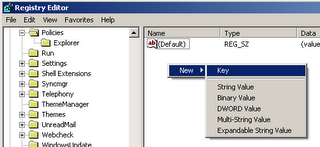
- Then, in System, create a new DWORD value called NoDispCPL. This is done by right-clicking under Default and left-clicking New -> DWORD Value as shown:
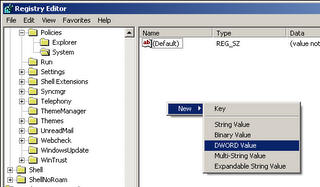
- Disabling the 'Display Properties' dialog is as simple as modifying this DWORD. (To modify a DWORD, right-click the DWORD and left-click Modify. You then want to modify the 'Value data'.)
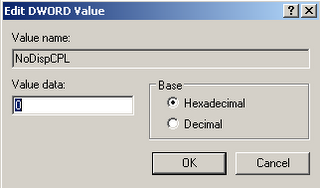
- Setting the NoDispCPL value to 1 will disable the dialog and setting it back to 0 will enable it again.
This will work on both Windows 2000 and Windows XP machines. Feel free to comment if this doesn't work and hopefully we'll be able to sort it out for you!
Technorati Tags: